 Deutschland - English
Deutschland - English- Country
-
 Deutschland
Deutschland 
-
 UK
UK
- Language
- Deutsch
- English

- Language
- English
- Language
- English
- Language
- English
 Deutschland - English
Deutschland - English Deutschland
Deutschland 
 UK
UK 
Requirements for One Net Business applications
If you are busy or working remotely, you can answer calls on your mobile phone, forward your calls to another number or divert them to voicemail.
You can also use feature access codes to forward calls in all One Net Business applications and on all devices.
Read about using feature access codes to forward calls >
To forward all calls
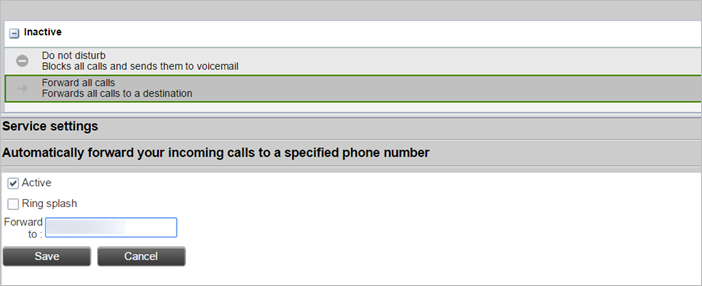
To divert all calls to voicemail
If you don't have voicemail configured, calls are just blocked.
If you share your line with other users, activating Do Not Disturb blocks all incoming calls for those users too.
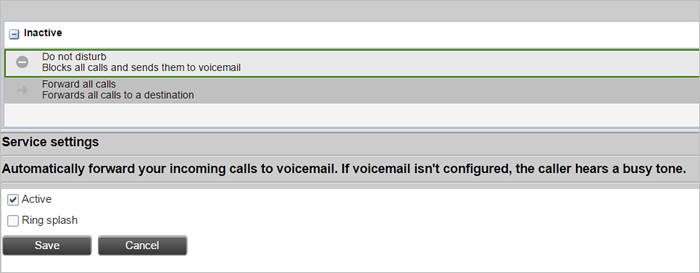
Talk to the One Net Business administrator in your company. They understand your system best.
Only for One Net Business administrators: contact us if you have any questions.
Did you find this article useful?
Yes
No
Thanks for your feedback.