 Deutschland - English
Deutschland - English- Country
-
 Deutschland
Deutschland 
-
 UK
UK
- Language
- Deutsch
- English

- Language
- English
- Language
- English
- Language
- English
 Deutschland - English
Deutschland - English Deutschland
Deutschland 
 UK
UK 
Requirements for One Net Business applications
Incoming and outgoing calls appear in Call console.
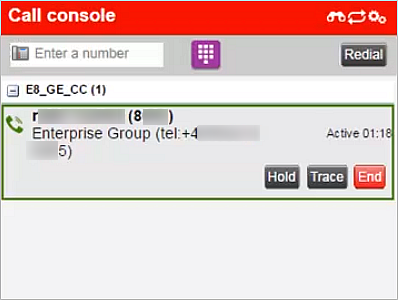
A blue box around an icon means that the feature is active.
|
Icon or option |
Meaning |
|---|---|
|
|
View calls grouped by queue or in the default order. |
|
|
View a list of missed, received and placed calls. You can call people back from Call history. |
|
|
Choose your caller ID for the next outgoing call. |
|
|
Send a request to trace the last released call to your service provider. |
|
|
Answer calls automatically or manually. Caution: If your administrator has set your whole One Net Call Centre to automatically answer calls, don't activate this feature. If you're not sure, ask your administrator. |
|
|
Activate or deactivate call waiting. Waiting calls appear in Call console. |
|
Enter a number |
Enter a phone number that isn't in your contacts list. |
|
|
Dial the number in Enter a number. |
|
Redial |
Choose a number to call again from a list. |
Talk to the One Net Business administrator in your company. They understand your system best.
Only for One Net Business administrators: contact us if you have any questions.
Did you find this article useful?
Yes
No
Thanks for your feedback.