 Deutschland - English
Deutschland - English- Country
-
 Deutschland
Deutschland 
-
 UK
UK
- Language
- Deutsch
- English

- Language
- English
- Language
- English
- Language
- English
 Deutschland - English
Deutschland - English Deutschland
Deutschland 
 UK
UK 
Requirements for One Net Business applications
When you first start using One Net Call Centre there are some setup tasks that you might need to do. You can do these tasks or change these settings later on if you want to.
The setup tasks you can do vary, depending on what is enabled by your administrator.
Setup tasks happen in Settings.
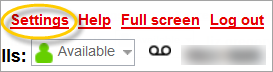

Password change affects all of your One Net Business products
When you change your password in One Net Call Centre, it changes everywhere in One Net Business.
Your password must be at least eight characters long and contain two of the following criteria:
Your password cannot contain the following:
Your password cannot be the same as your last three passwords.
You must change your password at least every six months.

If you change your language, the changes happen when you log out and back in to One Net Call Centre.

When you connect One Net Call Centre to Microsoft® Outlook® you can view and call your Outlook contacts in One Net Call Centre. You can also save the contact details of callers in One Net Call Centre to your Outlook contacts list.
Talk to the One Net Business administrator in your company. They understand your system best.
Only for One Net Business administrators: contact us if you have any questions.
Did you find this article useful?
Yes
No
Thanks for your feedback.