 Deutschland - English
Deutschland - English- Country
-
 Deutschland
Deutschland 
-
 UK
UK
- Language
- Deutsch
- English

- Language
- English
- Language
- English
- Language
- English
 Deutschland - English
Deutschland - English Deutschland
Deutschland 
 UK
UK 
Requirements for One Net Business applications
To avoid missing calls when you're already on a call or are away from your desk, you can have an incoming call ring a number of other phones as well as your desk phone. The call will ring each phone in turn and can be answered on any of them.
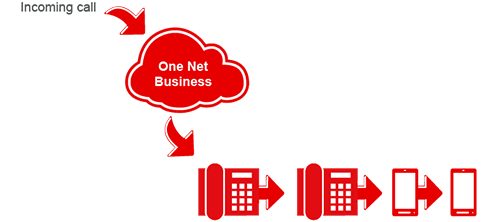
If the call is not answered, it is transferred to another number or to voicemail, depending on which option you've set up for unanswered calls.
Not for your One Net Business phones
This service isn't for your One Net Business or One Net Anywhere phones. These devices all ring when you receive a call. This service is typically used if you move between different locations, for example, between office, warehouse and store.
For each of the devices in your list, there is a confirmation option. Selecting this option means that when someone answers a call, a message asks them to press a button on the dial pad to confirm they agree to take the call. This ensures that a device doesn’t automatically forward the call, for example to a personal voicemail service or answering machine, before all your devices have rung.
If answer confirmation isn't selected or if nobody answers the call, it's possible for voicemail on one of the other phones to be triggered before your One Net Business voicemail. The caller's message is then recorded by the first voicemail system to respond. It's recommended that you turn off the voicemail service on your other phones.
You can set up rules that define when sequential ringing is on and what types of call should trigger it. At least one rule must be active for sequential ringing to operate.
You can add up to five phone numbers or extensions to ring in turn and you can choose whether or not these devices should ring if you're already on a call.
While the call is ringing on each of your devices, messages are played periodically to the caller so they know the system is attempting to find you.
To set up sequential ringing
|
Service option |
What the option does when turned on |
|---|---|
|
Zuerst an eigener Nummer klingeln |
Rings your main phone first when you have an incoming call. Choose how long the phone should ring before trying another number. You can set the number of rings to between 2 and 20. The number of rings you enter here is also used by voicemail and forwarding unanswered calls. |
|
Suchvorgang fortsetzen, wenn eigene Nummer besetzt ist. |
Rings the additional phone numbers even if you are already on a call. |
|
Anrufern gestatten, den Suchvorgang zu überspringen. Umleiten oder Mailbox müssen aktiviert sein. |
The message played to the caller tells them they can stop the search process by pressing a key on the dial pad. If they choose to skip the search, the call is transferred immediately to another number or to voicemail, depending on the options you've set up for handling unanswered calls. |
To stop sequential ringing
Talk to the One Net Business administrator in your company. They understand your system best.
Only for One Net Business administrators: contact us if you have any questions.
Did you find this article useful?
Yes
No
Thanks for your feedback.