 Deutschland - English
Deutschland - English- Country
-
 Deutschland
Deutschland 
-
 UK
UK
- Language
- Deutsch
- English

- Language
- English
- Language
- English
- Language
- English
 Deutschland - English
Deutschland - English Deutschland
Deutschland 
 UK
UK 
Requirements for One Net Business applications
There are a number of situations when you may want to forward incoming calls to another number or to voicemail.
You can set up call forwarding for the following situations:
|
Feature |
Action |
|---|---|
|
Forward all calls |
Forwards any call to another number |
|
Forward when busy |
Forwards calls to another number when you're busy on a call or if you have activated another service that blocks incoming calls, for example, do not disturb |
|
Forward when unanswered |
Forwards calls to another number if you don't answer before the number of rings that you set as the limit |
|
Forward when unreachable |
Forwards calls to another number if technical problems prevent One Net Business from connecting a call to your phone |
|
Forward selected calls |
Forwards calls to another number if a call meets the criteria you have specified in one or more rules |
If you are assigned to a hunt group or call centre, your personal settings for forwarding calls (including forwarding to voicemail) are not taken into account for incoming calls distributed by this hunt group or call centre.
In such case, you can use One Net Anywhere or One Net Mobility for forwarding calls instead.
You can also forward calls to voicemail all the time, when you're busy or when you're unable to answer the phone. If you set up call forwarding to both another number and to voicemail for the same situation, for example when your phone is busy, it will be forwarded to the phone number rather than voicemail.
Read about sending calls to voicemail >
You can also use feature access codes to forward calls in all One Net Business applications and on all devices.
Read about using feature access codes to forward calls >
Ring reminder
When you select to forward all calls or forward selected calls, you can activate ring reminder. Ring reminder rings one tone and displays details of the caller on your desk phone each time your phone forwards a call to remind you that the forwarding service is active.

Select Klingelzeichen abspielen, wenn ein Anruf umgeleitet wird if you want to hear a brief ring tone and see details of the caller on your desk phone each time your phone forwards a call.
Desk phones only
The ring reminder only works on desk phones.



The number of rings you enter here is also used by voicemail and sequential ringing.
If multiple devices are assigned to one user, set the number of ringtones to at least 5. Otherwise, because of different signalling time, the phone may ring only once or not ring at all before forwarding the call.

Desk phones only
The ring reminder only works on desk phones.
One Net Business forwards only calls that meet all the specified criteria.
Talk to the One Net Business administrator in your company. They understand your system best.
Only for One Net Business administrators: contact us if you have any questions.
Did you find this article useful?
Yes
No
Thanks for your feedback.