 Deutschland - English
Deutschland - English- Country
-
 Deutschland
Deutschland 
-
 UK
UK
- Language
- Deutsch
- English

- Language
- English
- Language
- English
- Language
- English
 Deutschland - English
Deutschland - English Deutschland
Deutschland 
 UK
UK 
Requirements for One Net Business applications
Administrators can view the One Net Business users and virtual users at a site by using the dashboard screen.
The dashboard displays an overview of the status and key settings for the users at your site. The users and virtual users are listed and grouped separately.
In the dashboard, you can view and change a user's profile and call services.
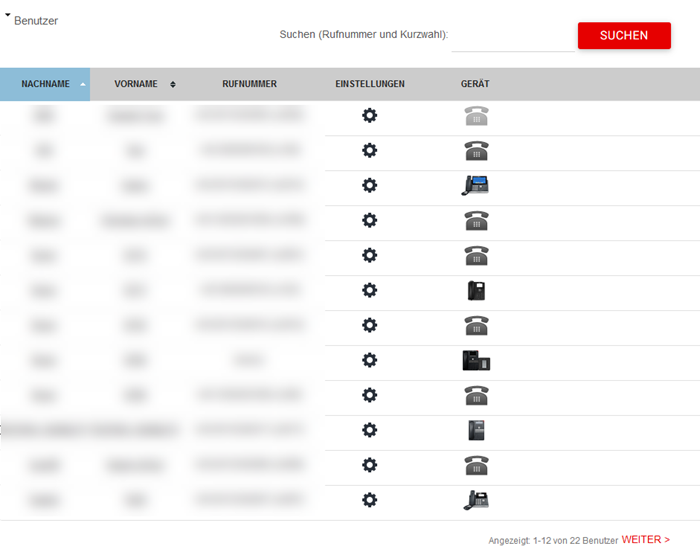

For administrators only
If the phone icon has a cross on it, it means that the user doesn't have any registered devices online.

For administrators only
You can change the name and voicemail passcode details for a user. You can change the name details and caller ID for a virtual user.

For administrators only
A new window opens to show the user's call services. You can modify the user's call and profile settings as required.
Enable pop-up windows
Depending on your browser, you may need to enable pop-up windows to see the user's call services page.
Did you find this article useful?
Yes
No
Thanks for your feedback.