 Deutschland - English
Deutschland - English- Country
-
 Deutschland
Deutschland 
-
 UK
UK
- Language
- Deutsch
- English

- Language
- English
- Language
- English
- Language
- English
 Deutschland - English
Deutschland - English Deutschland
Deutschland 
 UK
UK 
Requirements for One Net Business applications
This article is about the features of snom desk phones and how they interact with the services and features of One Net Business. Information applies to the snom 715, D717, D725, D735, D765, and D785 unless stated otherwise.
There are several features of your desk phone that interact directly with One Net Business.

For example, when you press the DND (Do Not Disturb) button on your desk phone, your availability changes to do not disturb for all your devices and locations. If you change your availability in another location, your availability is also changed on your desk phone.
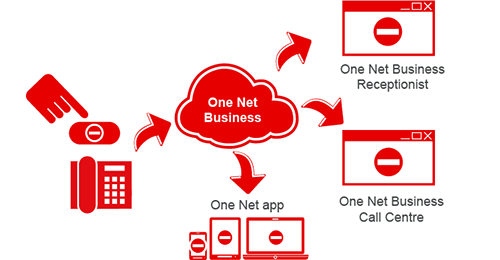
You can personalise the programmable buttons of your desk phone using One Net Manager.
Your snom desk phone has buttons that you can personalise, called programmable buttons, and buttons that you can't personalise.

Personalising is choosing which functions your programmable buttons do. Your administrator personalises desk phones in One Net Manager. The settings are part of your configuration file.
Buttons that you can't personalise have a fixed purpose and usually have a word or image printed on them.

|
Button |
Action |
|
|---|---|---|
|
|
Up |
|
|
Down |
|
|
|
Left |
|
|
|
Right |
|
|
|
|
Confirm |
From main screen, see a list of dialled calls from your One Net Business call history |
|
|
Cancel |
Cancel or undo the previous action |
|
Button |
Action |
|
|---|---|---|
|
|
Message |
Dial the One Net Business voicemail menu |
|
|
Do not disturb |
Block all incoming calls on all your devices |
|
|
Directory |
Access your company's main phone book |
|
|
Menu |
Access your desk phone's local settings menu This button does not access your One Net Business settings. |
|
|
Transfer |
Transfer a call to another number |
|
|
Hold |
|
|
|
Phone speaker |
|
|
|
Headset |
|
|
|
Volume |
Adjust the volume |
|
|
Mute |
Mute and unmute the microphone |
Programmable buttons don't have a fixed purpose and are usually blank. There are two types:
Your administrator can personalise programmable buttons for you.
Don't personalise buttons locally on your desk phone
Your desk phone downloads and refreshes your configuration file every day. This means that anything you set locally on your desk phone, using the phone's buttons and menu, will be deleted.
Always ask your administrator to personalise your desk phone in One Net Manager.

The position and number of programmable function buttons depends on the model of snom desk phone.
|
Model |
Location |
Number of programmable function buttons |
|---|---|---|
|
715 |
|
5 |
|
D717 |
|
3 |
|
D725 |
|
18 |
|
D735 |
|
8 |
|
D765 |
|
16 |
|
D785 |
|
6 |
Administrators can map any of the following features to any programmable function button. All the features are available for all models of snom desk phone.
|
Feature |
Action |
|---|---|
|
Line |
For desk phones that use more than one line, switch between One Net Business users. For example, an assistant might have a desk phone with their own line and also share their manager's line. The assistant can make calls either with their own line or with the manager's line. |
|
Line monitoring |
See if a specific colleague's phone line is busy. You can have several buttons all mapped to different colleagues. |
|
Speed dial |
Quickly call a specific phone number. You can have several buttons all mapped to different phone numbers. These phone numbers do not have to match your organisation's speed dial list. For example, you could include a personal number, such as your spouse. |
|
Park call |
Use One Net Business to park a call against a specific extension. |
|
Pick up call |
Use One Net Business to answer the phone of someone else in your pick up group |
|
Return last call |
Use One Net Business to dial the last person who called you |
|
Redial last number |
Use One Net Business to dial the last number you called |
You can set up your line monitoring buttons to see if your colleagues' phone lines are busy.
To set up line monitoring buttons
Read about setting programmable keys to monitor other users' lines >
The order of the line monitoring buttons is defined by the order on the line monitoring list. To change the assigned user to another button, you need to change the order on the list.

On all models of snom desk phone the programmable Graphical User Interface (GUI) function buttons are underneath the phone's screen.

Administrators can map any of the following features to any programmable GUI function button. All the features are available for all models of snom desk phone.
|
Feature |
Action |
|---|---|
|
Forwarding calls |
Set call forwarding on all your One Net Business devices:
|
|
Call history |
See your One Net Business call history |
|
Phone book |
See your company's main phone book |
|
Help |
See a local help file for your desk phone |
|
Menu |
Open the local settings menu This button does not access your One Net Business settings. |
|
Missed calls |
See a list of missed calls from your One Net Business call history |
|
Redial last number |
Use One Net Business to dial the last number you called |
Regardless of the programmed function, the last of the GUI function buttons works in two ways:

Don't personalise settings locally on your desk phone
Your desk phone downloads and refreshes your configuration file every day. This means that anything you set locally on your desk phone, using the phone's buttons and menu, will be deleted.
Always ask your administrator to personalise your desk phone in One Net Manager.
Talk to the One Net Business administrator in your company. They understand your system best.
Only for One Net Business administrators: contact us if you have any questions.
Did you find this article useful?
Yes
No
Thanks for your feedback.