Main menu
Administration
Setup
One Net Business onboarding journey
One Net Mobile onboarding journey
One Net Office onboarding journey
Downloads
Help & Support
Application help
One Net Feature Management Portal (users)
One Net Business onboarding journey
One Net Mobile onboarding journey
One Net Office onboarding journey
One Net Feature Management Portal (users)
One Net Address Book lists phone numbers in your company as well as the people and company features assigned to each number. You can use One Net Address Book:
To view One Net Address Book:
To add a contact to One Net Address Book
You must enter at least a first name, a last name and one phone number.
Or
In the Privacy section, select No to add a contact for the company.
You can import several contacts at once from a CSV (comma-separated values) file. You can create the file in a text editor or in Microsoft® Excel®.
You can download a template of a CSV file from One Net Feature Management Portal and use it to create a CSV file with your contacts.
The first line in the file must contain the column headings. Each line under the heading must contain the information for one contact.
The contact information in the CSV file must meet the following criteria:
<mobile phone number>#<short number>#MB.<fixed line phone number>#<short number>#FX.<mobile phone number>#<short number>#MB | <fixed line phone number>#<short number>#FX.

An example below shows contents of a CSV file with three contacts. The following columns contain information:
User Id, User name, Email, Organization group, Assistant name, Assistant extension, Managers list, Title, First name, Last name, Organization, Numbers list, Fax number, Privacy, Address, Custom Field1, Custom Field2, Custom Field3, Custom Field4, Custom Field5, Custom Field6, Custom Field7, Custom Field8, Custom Field9, Custom Field10, Custom Field11, Custom Field12, Custom Field13, Custom Field14, Custom Field15, Custom Field16
,jane_b_doe,,,,,,Mrs,Jane B,Doe,,443015551231#1231#MB,,FALSE,,,,,,,,,,,,,,,,,
,john_m_doe,,,,,,Mr,John M,Doe,,443015551232#1232#FX,,TRUE,,,,,,,,,,,,,,,,,
,jane_c_doe,,,,,,Ms,Jane C,Doe,,443015551233#1233#MB | 443015551234#1234#FX,,FALSE,,,,,,,,,,,,,,,,,

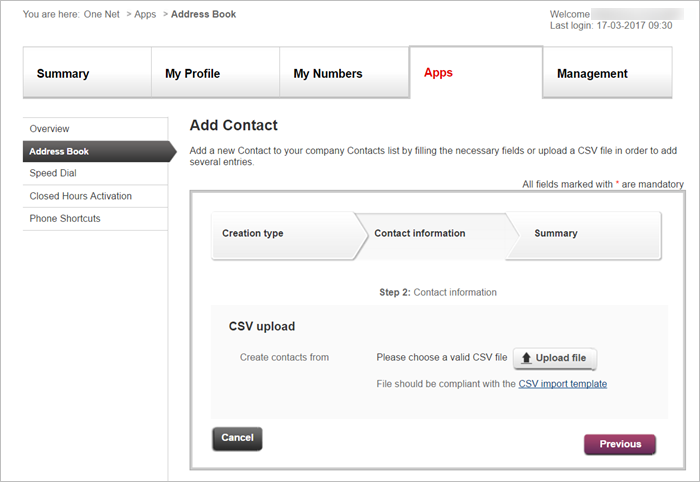
Talk to the One Net administrator in your company. They understand your system best.
Did you find this article useful?
Yes
No
Thanks for your feedback.