Main menu
Administration
Setup
One Net Business onboarding journey
One Net Mobile onboarding journey
One Net Office onboarding journey
Downloads
Help & Support
Application help
One Net Feature Management Portal (users)
One Net Business onboarding journey
One Net Mobile onboarding journey
One Net Office onboarding journey
One Net Feature Management Portal (users)
The devices' availability depends on your solution
Desk phones, conference phones and a range of hardware products are available in One Net Business and One Net Office.
This article is about the features of Huawei desk phones and how they interact with the services and features of One Net.
Check out what the buttons do on your Huawei desk phone.
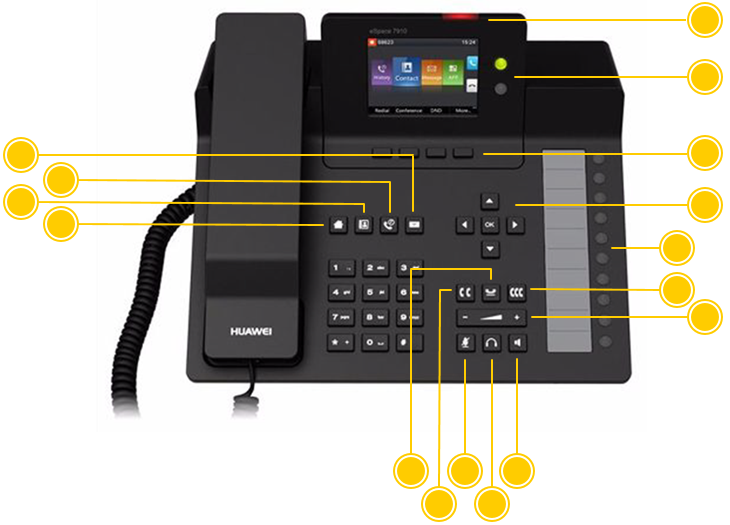

There are a number of One Net features that interact with your Vodafone Huawei desk phone. Some can be set up on your phone while others should be set up in One Net Feature Management Portal.

You can set up your phone's programmable buttons as speed dials for your frequently-used numbers or phone shortcuts:

You can store your contacts' phone numbers in a personal directory on your phone using the phone's local settings menu.
You can view your company's One Net Address Book using the contacts button and the right navigation button on the phone.
When you make a call, you can choose a number from your personal directory or One Net Address Book using the contacts button and the right navigation button on the phone.

You can access the call history for your phone using the call history button.
You can access the call history for all your devices in One Net Feature Management Portal.

You can set up distinctive ringtones for calls from certain numbers using One Net Feature Management Portal.
Read about setting ringing options in One Net Feature Management Portal >
Use One Net Feature Management Portal for setting up ringtones
Although you can set up ringtones using your phone's local settings menu, these settings can be lost, for example, following firmware updates or if some ringtones are set in One Net Feature Management Portal.

There are a number of situations when you may want to forward incoming calls to another phone number or to your voicemail.
You can set up call forwarding using your phone's local settings or in One Net Feature Management Portal. You can also activate and deactivate call forwarding using phone shortcuts.
Read about setting up call forwarding in One Net Feature Management Portal >

If you don't want to be disturbed, you can forward incoming calls to your voicemail for a defined period of time.
You can choose to block all incoming calls and forward them to your voicemail, or create a whitelist of phone numbers that will get through to you.
You can set up do not disturb using your phone's local settings, or in One Net Feature Management Portal. You can also activate and deactivate do not disturb using phone shortcuts.
Read about setting do not disturb in One Net Feature Management Portal >

Phone shortcuts are codes that you can dial to:
Read about One Net Business phone shortcuts >
You can program phone shortcuts as speed dials so you don't have to remember the code to dial.
Talk to the One Net administrator in your company. They understand your system best.
Did you find this article useful?
Yes
No
Thanks for your feedback.